How to Download and Save WhatsApp Status to Your Phone Gallery
Advertisement
WhatsApp in 2017 started to let her user's upload status, which has been the best feature ever since then. However, the most unfear part about these features is that Whatsapp does allow users to download the status of their contacts, and the reasons for this are still unknown to everyone.
Like Snapchat, Facebook, and Instagram, where status only lasts for just 24hrs which also means that funny videos, GIFs, Pictures won't be available to view only if we plead for the owner to send it as a message.
Most of us switch to GBWhatsApp, WhatsApp Plus, and other WhatsApp mods because it supports status download, and some even download the status saver app.
To reduce the stress of finding how to download and save WhatsApp status to your phone directly, I decided to shear the trick on this blog.
Advertisement
Like Snapchat, Facebook, and Instagram, where status only lasts for just 24hrs which also means that funny videos, GIFs, Pictures won't be available to view only if we plead for the owner to send it as a message.
Most of us switch to GBWhatsApp, WhatsApp Plus, and other WhatsApp mods because it supports status download, and some even download the status saver app.
To reduce the stress of finding how to download and save WhatsApp status to your phone directly, I decided to shear the trick on this blog.
How to Download WhatsApp status to your Phone Gallery Permanently.

Advertisement
Time to be curious about "how to" is over ☺just follow the simple steps below. ↓↓
STEP 1 View the status you wish to save or download; you must have viewed the status you want to download. Else this trick won't work.
STEP 2 Go to file manager and locate the Whatsapp folder; the file manager should be in your phone menu. Next, click on file manager and open the WhatsApp folder (Whatsapp).

Advertisement
STEP 3 Click on media in the Whatsapp folder. Media is a folder where the picture, videos, music, and GIFs you have viewed or downloaded are stored.
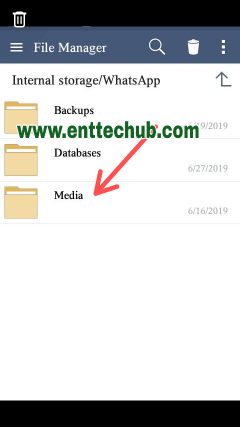
STEP 4 Click on the three dots at the top right corner inside the media folder. The three dots is just an options menu in your file manager.

STEP 5 Now, you will see some options, then click on Show hidden files.

STEP 5 Now, a hidden folder will show up named. Statuses

STEP 5 Click on the folder ( .Statuses ). You will see the list of statuses you have viewed. Now select the status you want to save to your gallery and move or copy it to another folder. It will be saved permanently to your gallery.
Related:
You don't have to download the status saver app or tell the owner to send the status, just follow these few steps to download WhatsApp status permanently to your gallery.
If you have any problem with this process, feel free to comment below, and I will reply ASAP.
Post a Comment